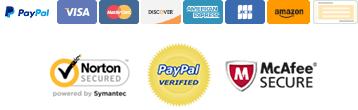Follow Our Telegram Channel to stay informed about the latest EA releases, updates to existing EAs.Join Here
Follow Our Telegram Channel to stay informed about the latest EA releases, updates to existing EAs.Join Here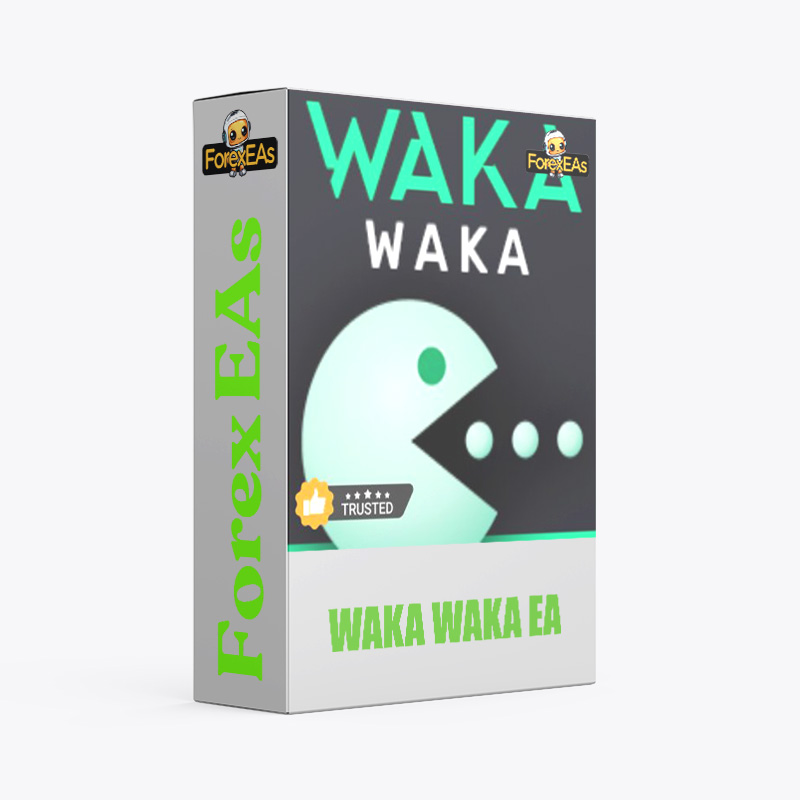
Waka Waka EA is an advanced grid trading system. The system is designed to exploit market inefficiencies and has a live track record of stable trading. It supports multiple currency pairs and can be used on a M15 timeframe. The EA should be attached to only one chart, preferably AUDCAD. It is recommended to use a good ECN broker and run the EA on a VPS continuously. The EA has various risk settings and lot sizing methods. It also has options for hedging, trading on holidays, and setting maximum drawdown. The strategy uses Bollinger Bands and RSI for filtering trades. The grid settings include trade distance, smart distance, and trade multipliers. Other features include trade comments, info panel, and the ability to set “only long” or “only short” on specific pairs. The latest update includes enhancements such as disabling trades on the same side of a currency, displaying the next grid’s price and volume, and calculating levels from the initial trade. It also fixes issues with the news filter and adds a new backup URL for news and GMT detection.
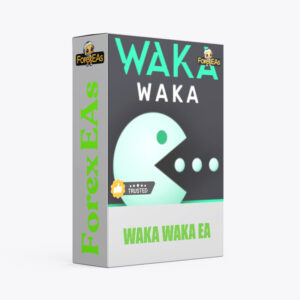
Original price: $2200
ForexEAs price: $23.99 (You save 99%)
Key Takeaways:
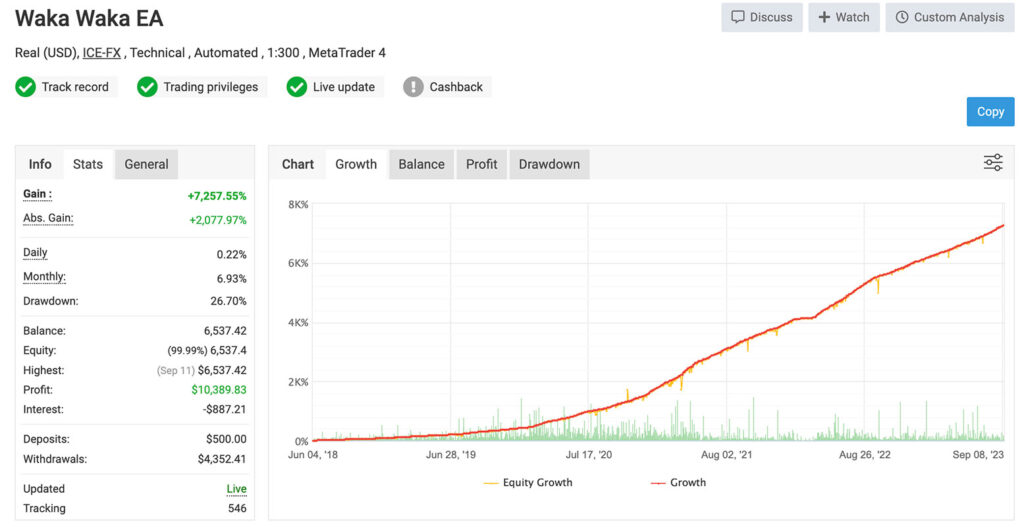
Expert Advisor on ICR-FX account 1:300 myfxbook
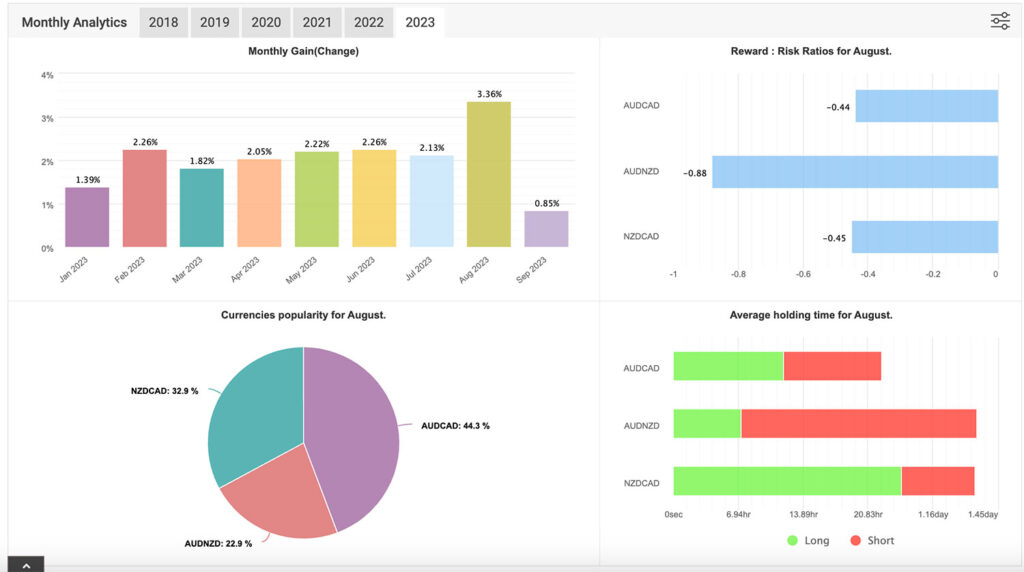
Results EAs
Signal EA on myfxbook link: Click to view
Now, you are ready to start using the Waka Waka EA v4.43 MT4 Without DLL!
Ctrl + O => Expert Advisors => Add the link to the Allow WebRequest for listed URL box
https:// ec.forexprostools.com (delete space)
https:// www.worldtimeserver.com (delete space)
http:// timesrv.online (delete space)
http:// valerytrading.com (delete space)
http:// valerytools.com (delete space)
You can watching How to video setup Waka Waka EA:
Link download Waka Waka EA v4.43 MT4 Without DLL will be sent to your email after purchase.
+ Experts :
Cryptocurrency, PayPal, Card: Our website checkout system automated.
Memo: Your email + EA name
EA will be send to your email ASAP. The download link will be sent to your email within 5 minutes after the order is confirmed.
Some EAs will need to wait a few hours to up to 12 hours to receive the download link.
More payment methods please contact us.
>>> Join the Membership Now <<<
Please read and agree to the information below before purchasing our products:
Beginner traders should research and learn about trading before using any EAs.
Please make sure you understand the risks involved with trading and that past performance is no guarantee for future results. (EA could also make losses).
The product does not guarantee profits and demands resilience, patience, and a positive attitude in forex trading.
Before use, please test the EA on a demo account first.
Happy trading!
Waka Waka EA is an advanced grid trading system. The system is designed to exploit market inefficiencies and has a live track record of stable trading. It supports multiple currency pairs and can be used on a M15 timeframe. The EA should be attached to only one chart, preferably AUDCAD. It is recommended to use a good ECN broker and run the EA on a VPS continuously. The EA has various risk settings and lot sizing methods. It also has options for hedging, trading on holidays, and setting maximum drawdown. The strategy uses Bollinger Bands and RSI for filtering trades. The grid settings include trade distance, smart distance, and trade multipliers. Other features include trade comments, info panel, and the ability to set “only long” or “only short” on specific pairs. The latest update includes enhancements such as disabling trades on the same side of a currency, displaying the next grid’s price and volume, and calculating levels from the initial trade. It also fixes issues with the news filter and adds a new backup URL for news and GMT detection.
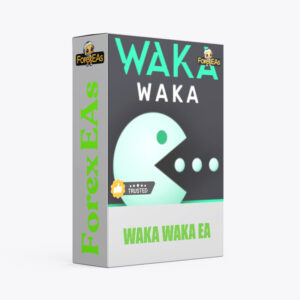
Original price: $2200
ForexEAs price: $23.99 (You save 99%)
Key Takeaways:
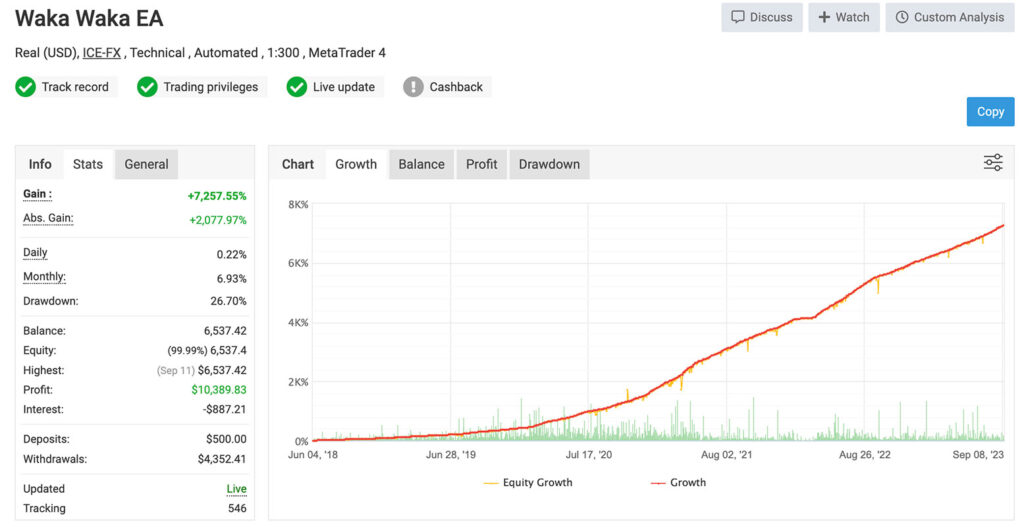
Expert Advisor on ICR-FX account 1:300 myfxbook
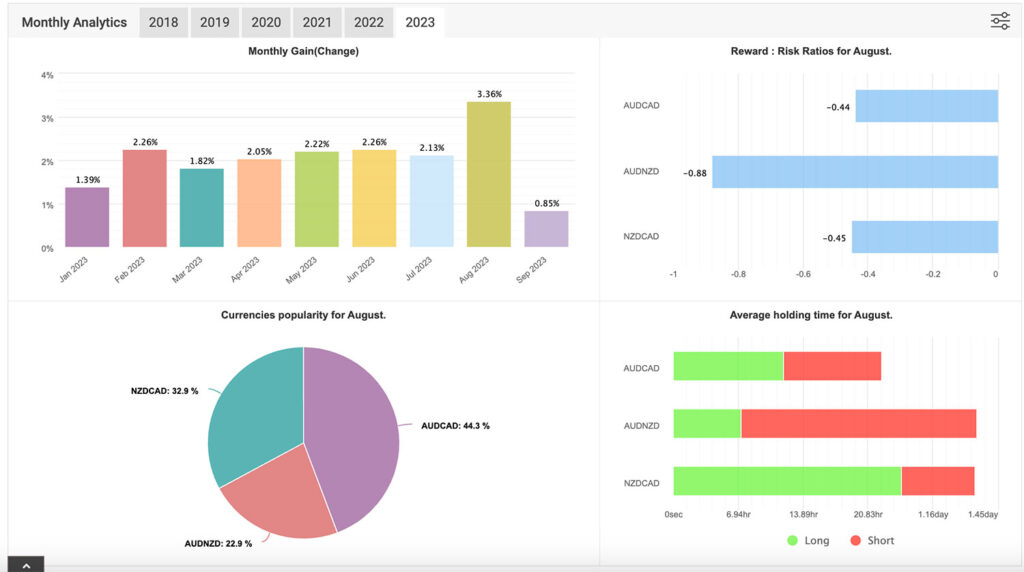
Results EAs
Signal EA on myfxbook link: Click to view
Now, you are ready to start using the Waka Waka EA v4.43 MT4 Without DLL!
Ctrl + O => Expert Advisors => Add the link to the Allow WebRequest for listed URL box
https:// ec.forexprostools.com (delete space)
https:// www.worldtimeserver.com (delete space)
http:// timesrv.online (delete space)
http:// valerytrading.com (delete space)
http:// valerytools.com (delete space)
You can watching How to video setup Waka Waka EA:
Link download Waka Waka EA v4.43 MT4 Without DLL will be sent to your email after purchase.
+ Experts :
Cryptocurrency, PayPal, Card: Our website checkout system automated.
Memo: Your email + EA name
EA will be send to your email ASAP. The download link will be sent to your email within 5 minutes after the order is confirmed.
Some EAs will need to wait a few hours to up to 12 hours to receive the download link.
More payment methods please contact us.
>>> Join the Membership Now <<<
Please read and agree to the information below before purchasing our products:
Beginner traders should research and learn about trading before using any EAs.
Please make sure you understand the risks involved with trading and that past performance is no guarantee for future results. (EA could also make losses).
The product does not guarantee profits and demands resilience, patience, and a positive attitude in forex trading.
Before use, please test the EA on a demo account first.
Happy trading!